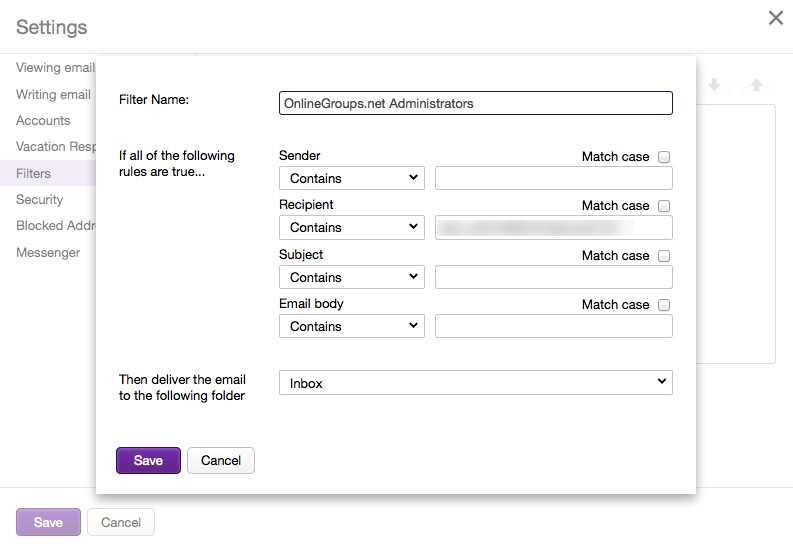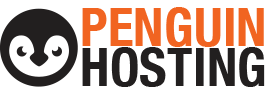Email Whitelisting
With the ever-growing amount of SPAM being sent around the internet to our email boxes, it is no wonder that email service providers like Gmail, Outlook, and Yahoo have tightened their SPAM filtering and are, inevitably, flagging non-SPAM as being potential SPAM.
For this reason we have compiled the following information to help you reduce the amount of accidental SPAM labeling from emails that you normally receive email from.
*OF NOTE* The information shared here is current as of the publishing date of this article.
How to whitelist an email address with Gmail
Sign in to your account at Gmail.com and do the following.
Add the address to your contacts
Add the email address that is sending you email (eg. support@yourdomain.com) to your Gmail Contacts. Google will usually deliver email from addresses that are in your Contacts.
Mark messages as ‘Not spam’
If Gmail has marked emails you wish to whitelist as spam, tell Gmail the emails are not spam.
- In Gmail, navigate to the spam folder.
- Search for emails containing the domain you wish to whitelist (eg. yourdomain.com).
- Select all the emails shown.
- Click More and then Not spam.
Create a filter for the address
Create a filter to tell Google to whitelist email from a domain or online group.
- Click the cog icon in the top-right corner, and then Settings
- Click on Filters and then Create a new filter
- Either
- enter the domain of the email you want to whitelist in the From field or
- enter the email address of the online group you want to whitelist in the To field
- Click Create filter with this search
- In the box headed When a message arrives that matches this search select Never send it to spam
- Click the Create filter button
Tips:
- Do not enter email addresses in both the From and To fields as Gmail will only filter in emails that meet both criteria
- In both the From and To fields, you can enter either a specific email address or an entire domain
- To enter multiple domains in each field separate them with OR as in “yourdomain.com OR otherdomain.ca”
We recommend searching Google ‘s help files on how legitimate mail is marked as SPAM as well.
To whitelist all email from a domain, enter the domain in the From field
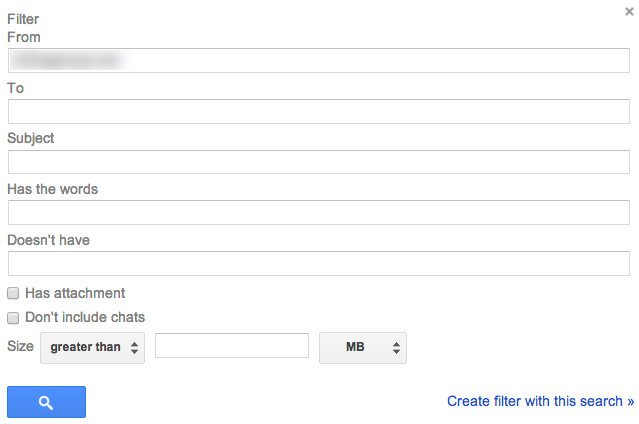
To whitelist an online group, enter the group email address in the To field
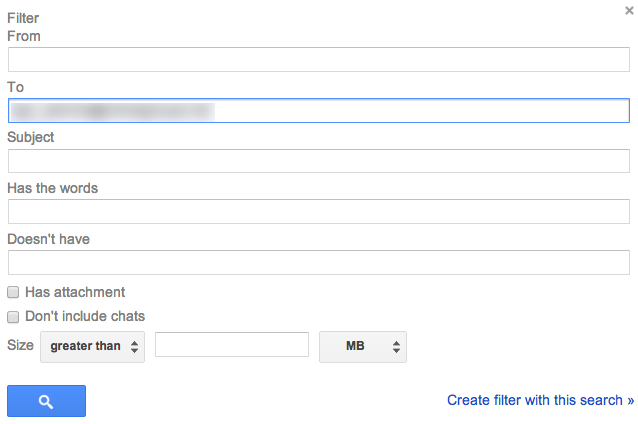
How to whitelist an email address with Outlook.com
For Outlook.com, Windows Live Mail, Hotmail and MSN Mail, sign in to your account at Outlook.com and do the following.
Add the address to your contacts
Add the email address that is sending you email (eg. support@yourdomain.com) to your Outlook.com Contacts. Outlook.com will usually deliver email from addresses that are in your Contacts.
Add the address to your safe senders
- Click the cog icon in the top-right corner and then More mail settings
- Select Safe and blocked senders and then Safe senders
- Add the domain of the email you want to whitelist to the list of Safe senders
- Return to Safe and blocked senders and then select Safe mailing lists
- Add the email address of the online group you want to whitelist to the list of Safe mailing lists
Tips:
- In both the Safe senders and Safe mailing lists, you can enter either a specific email address or an entire domain
- In both the Safe senders and Safe mailing lists, you can enter multiple domains or email addresses
We recommend searching Outlook ‘s help files on “I didn’t receive an email someone sent me”, as well.
To whitelist all email from a domain, add the domain to the list of safe senders
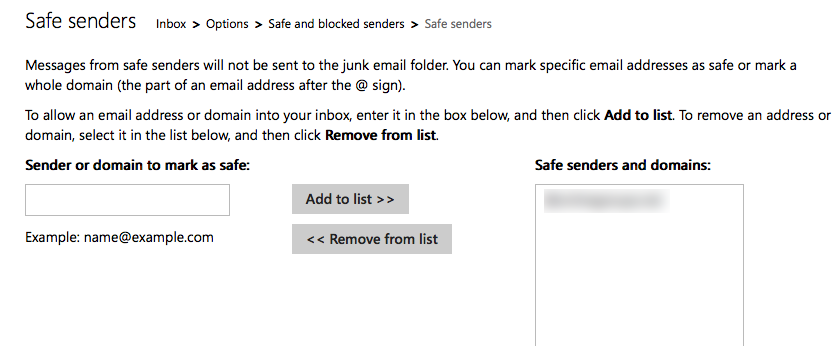
To whitelist an online group, add the group address to the list of safe mailing lists
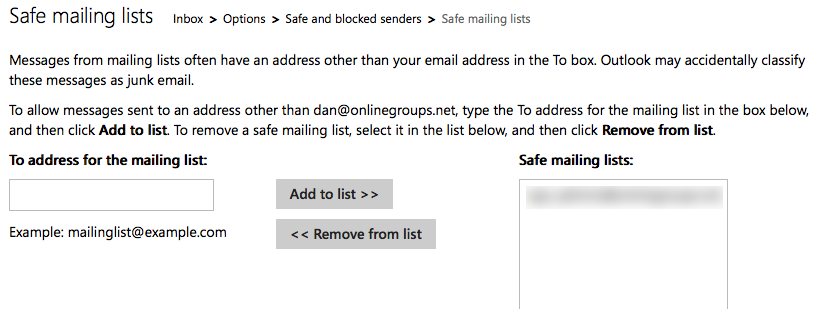
How to whitelist an email address with Yahoo! Mail
Sign in to your account at Yahoo! Mail and do the following.
Add the address to your contacts
Add the email address that is sending you email (eg. support@yourdomain.com) to your Yahoo! Mail Contacts. Yahoo! will usually deliver email from addresses that are in your Contacts.
Create a filter for the address
- Mouse over the Settings menu icon and select Settings
- Click Filters and then Add
- Enter a Filter Name
- Either
- enter the domain of the email you want to whitelist in the Sender field, or
- enter the email address of the online group you want to whitelist in the Recipient field
- Select Inbox as the folder to deliver the email to
- Click Save and then click Save again
We recommend searching Yahoo ‘s help files on “an email was wrongly filtered as spam”, as well.
To whitelist all email from a domain, enter the domain in the Sender field
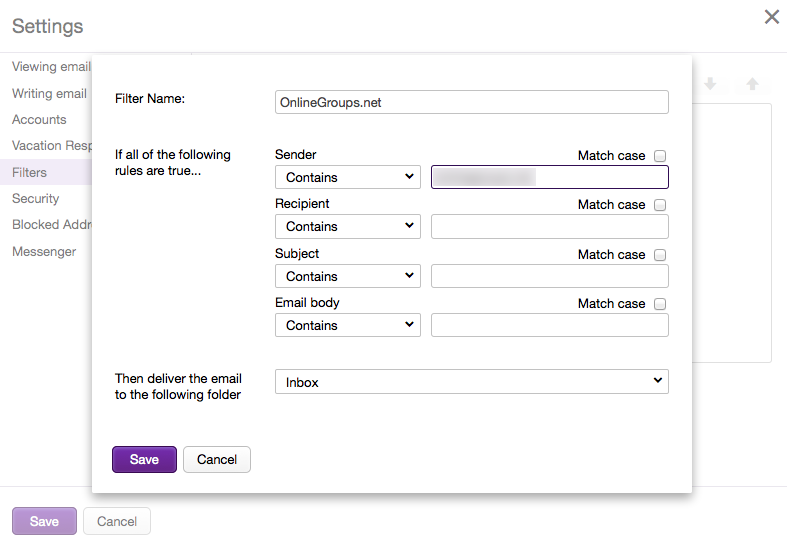
To whitelist all email from a domain, enter the domain in the Sender field