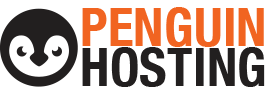As we have all likely experienced, email accounts can quickly grow, overflow and become unmanageable, even for the most organized person. Searching for an email you received years ago from the depths of your inbox can be laborious at best and you may begin noticing your email client (program) slowing down or lagging as the size of your mailbox continues to increase. Worse yet, you may find your email not going through as space within your email account could be used up.
It is for this reason that we are including the following helpful hints on how to manage and maintain your email in order to help make every day business life much less stressful.
Space / Speed – How to speed up your email account:
- Delete or archive your old emails to free up space in your inbox. Large mailboxes are prone to crashing or freezing due to over all volume.
- Empty your Deleted Items folder regularly or setup your email system to automatically delete at regular intervals. Any emails in this folder will still take up mailbox space, and can increase the amount of time it takes to fully load your mailbox.
- To clear up additional space in your inbox, delete duplicate emails or earlier replies to an email chain.
- Emails containing attachments and/or embedded images will take up more space that text only emails.
Management – Organize your emails:
- When storing emails, organize emails by project, person, or another common filter into separate folders. Outlook rules can do this task for you.
- Once a folder is no longer needed, it should be archived and removed from the server mailbox, which will clear up space in your mailbox.
- Do not store important emails in your Deleted Items folder. Items stored in Deleted Emails can be removed unexpectedly during a maintenance sweep.
- Do not cc yourself on emails, as this will only create duplicate emails. If you need a copy of the email you have sent, it can be found in your Sent Items folder.
SPAM – Treat suspicious emails with caution:
- Beware of emails or attachments from unknown addresses, or with a strange subject line. Be especially wary of any emails that ask you to click on a link, open an attachment, or download a file.
- If you receive any emails that look like they were sent from your own email address, it’s safe to assume that these are phishing attempts to convince you to click on a link, send money to a scammer, or download a virus. The emails will appear as though they have come from yourself because the email address is spoofed (fake). Scammers may also spoof the email address of another person within your organization, particularly members of finance departments and high-level executives. We have another article available that deals with this sort of SPAM issue and reports from your clients receiving email from you that are NOT from you… <article at The Image Stop>
If you have any questions about how to best maintain your emailbox, or how to protect yourself from email viruses and scams, don’t hesitate to contact us. We are more than happy to assist. 🙂